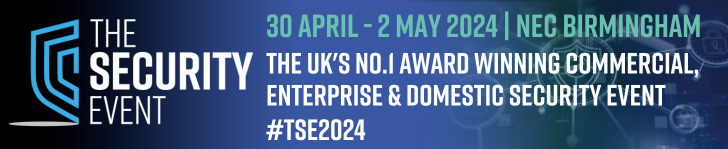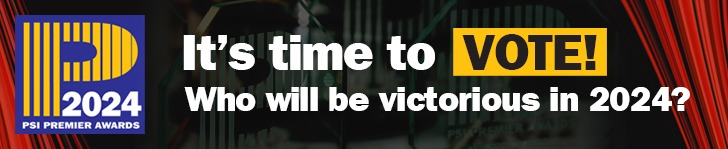This NVR, available in the UK from Traders Warehouse, has a removeable front panel giving access to 8 drive bays. These are unpopulated and can take up to 6TB drives giving a total unformatted capacity of 48TB. The specification supports recording of up to 16 x 5MP cameras. With 2 x HDMI and a composite video output it can be used as the video management system or browser linked from a PC. Remote applications for PC, Android and iOS are available for download. The unit supports up to 16 camera streams with no additional licences required.
This NVR, available in the UK from Traders Warehouse, has a removeable front panel giving access to 8 drive bays. These are unpopulated and can take up to 6TB drives giving a total unformatted capacity of 48TB. The specification supports recording of up to 16 x 5MP cameras. With 2 x HDMI and a composite video output it can be used as the video management system or browser linked from a PC. Remote applications for PC, Android and iOS are available for download. The unit supports up to 16 camera streams with no additional licences required.
Getting started
The front cover unclips from the left-hand side to reveal the drive bay. Carriers are provided for eight SATA 3.5” disc drives. An installation sheet shows the assembly process and advises to use surveillance rated drives. For the initial testing a single 1TB drive was installed. then with the power supply, mouse, network point and HDMI monitor connected the front panel power switch starts the unit.
As the unit is directly connected to its HDMI monitor, there is no need to find it on the network, the network settings can be accessed through the menu system or by way of the Setup Wizard and changed to suit or switched to DHCP for simplicity.
On the front panel 2 x USB 2 sockets are available for the mouse and for memory devices for export. Select and Unlock switches at the top right are used to unmount a selected hard drive from the system. The drives are hot-swappable but must be unmounted before removal to protect their data. The drives do not have to be of the same make or size. No information was given on how drives would be spanned but as there is no requirement to allocate cameras to a specific drive letter it is assumed that recordings are allocated in sequence to available discs; test time did not allow for such duration observation. There is mention of energy-saving technology so it is possible that non-accessed drives are temporarily powered down. No internal RAID formatting is possible but external storage configurations could be added if required. A series of front panel LEDs indicates the status of system activity and individual drive operation.
The rear panel has the power in (19v DC at 3.42A), Relay Output (N.O.) VGA, Composite (BNC), Microphone in & Audio out (Phono), HDMI 1, HDMI 2, USB 3, WAN (RJ45) and LAN (RJ45). The VGA and composite follow the Main HDMI 1 output with the HDMI 2 being available for Spot or alarm monitor functionality.
The two network ports are both 1Gb/s rated and are intended for LAN to be used for local camera connections and the WAN connection for a router link to the outside world.
When the unit is powered, it was found to turn on after about 10 seconds and after showing an H.265 Splash screen proceeds to play a promo video of AVTech products. The whole start-up routine takes around 3 minutes and there appears to be no way to prevent the video playing.
After the power-up sequence the system gives the installer a Wizard set-up option that can be skipped in favour of manual settings. The Power button does not allow the unit to be powered down; this is only possible from the Power Control menu option.
An IP Scan programme is available from the download site but this only scans the local subnet of the PC. It does however allow IP changes and firmware upgrades to be made to AVTech cameras.
A 3” fan in the rear of the housing draws air across the drives and out of the rear vents; this did not sound to be running as smoothly as expected so unless this was a one-off failure, may require replacing with an improved version.
The NVR menu presents a simple screen layout consisting of a 16-way multiple image grid. Clicking the right mouse button brings up the tool bar and a function panel. These allow changes to the screen display format and access to replay and device status information.
Read the full test in the January 2018 edition of PSI magazine